

作者: Adela D. Louie, 最新更新: 2023年2月24日
VLC media is one of the most known media players there is in the market. It is because it contains a powerful feature that most users are looking for in a media player. Thus, the VLC media player can also be obtained for free on any device that you have. Through this media player, you can play both videos and audios that you have on your computer whether you are using a Mac or a Windows PC.
这样,您还可以做一个 VLC循环视频 which will allow you to set your chosen video to go back automatically to the beginning without clicking anything. And with that, you can play your loop video in VLC repeatedly and it will not stop unless you click it to do.
现在,如果您想知道 如何编辑 MP4 视频 以及如何在您拥有的任何计算机(无论是 Mac 还是 Windows 计算机)上制作 VLC 循环视频,那么这是您必须阅读的帖子,因为我们将在下面向您展示您需要遵循的步骤。

第 1 部分:使用 Windows 计算机的 VLC 循环视频 第 2 部分:使用 Mac 计算机的 VLC 循环视频 第 3 部分:在制作 VLC 循环视频时选择视频的特定部分第 4 部分:在 Mac 和 Windows 计算机上转换视频的 VLC 媒体播放器替代方案 第 5 部分:结论
如果您使用的是 Windows 计算机并且想要制作 VLC 循环视频,那么这是一件非常容易做到的事情。 因此,以下是您需要遵循的步骤。
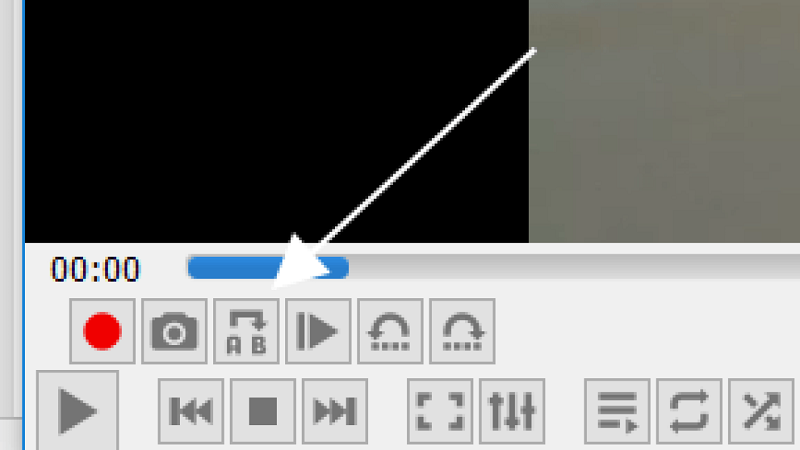
您在上面看到的步骤将保证您选择的视频将一直循环播放,直到您停止播放为止。 而且,我们想让您知道,您在此处看到的按钮具有不同的功能。 这些按钮用于“没有循环“”循环一“和”loop all”。 如果您想循环播放更多视频,只需将它们添加到播放列表即可。
Just like your Windows computer, using your Mac to do a VLC loop video can be a bit the same. And to show you the steps, please refer to the guide we have included below.
就像使用 Windows 计算机的过程一样,您也可以简单地在 VLC 播放列表中添加视频,以防万一您想要处理多个视频以制作 VLC 循环视频。
When you are in the process of having your videos edited, there is a point wherein you want a certain part of your video to have its highlight. And when using the VLC media player, you can have that specific area of your video be on loop with just a few clicks of a button. And to show you how easy you can do this, below is a guide that you can simply follow.
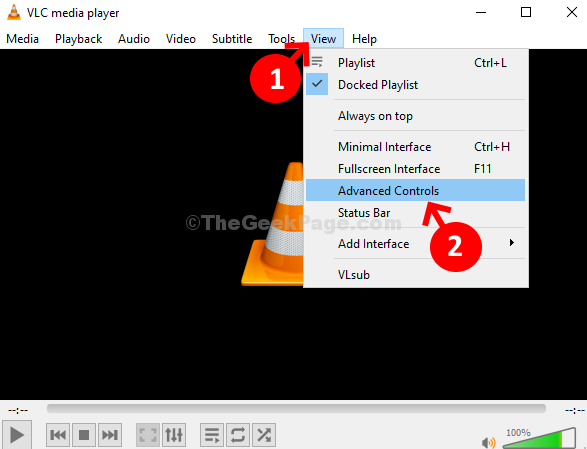
由于 VLC 不像其他一些媒体播放器那样是完美的媒体播放器,因此有时您将无法在 VLC 媒体播放器上播放 VLC 循环视频。 幸运的是,我们有您可以尝试的最佳选择。 这是 FoneDog Video Converter。
FoneDog 视频转换器 does not only play videos that you cannot play on your VLC media player, but it can also help you in converting and editing your MP4 videos as well. And this process will not take too long because FoneDog Video Converter comes with a high-speed process. And the best part is that the quality of your video will not be compromised.
FoneDog Video Converter还带有一个您可以轻松使用的界面。 因此,您将能够使用此工具完成您需要做的事情。 为了向您证明这一点,您可以依赖我们为您提供的以下步骤。
在计算机上完成下载和安装 FoneDog Video Converter 后,请继续启动它。 进而, 添加视频 您想要播放并将其转换为该工具的主页。

然后,您可以单击 转换格式 屏幕左侧的按钮,然后 选择格式 you want to turn it into. And then, you can also 选择位置 你想保存它的地方。 完成后,单击 优惠 屏幕上的按钮。 除此之外,您还可以 为您的视频添加音乐.
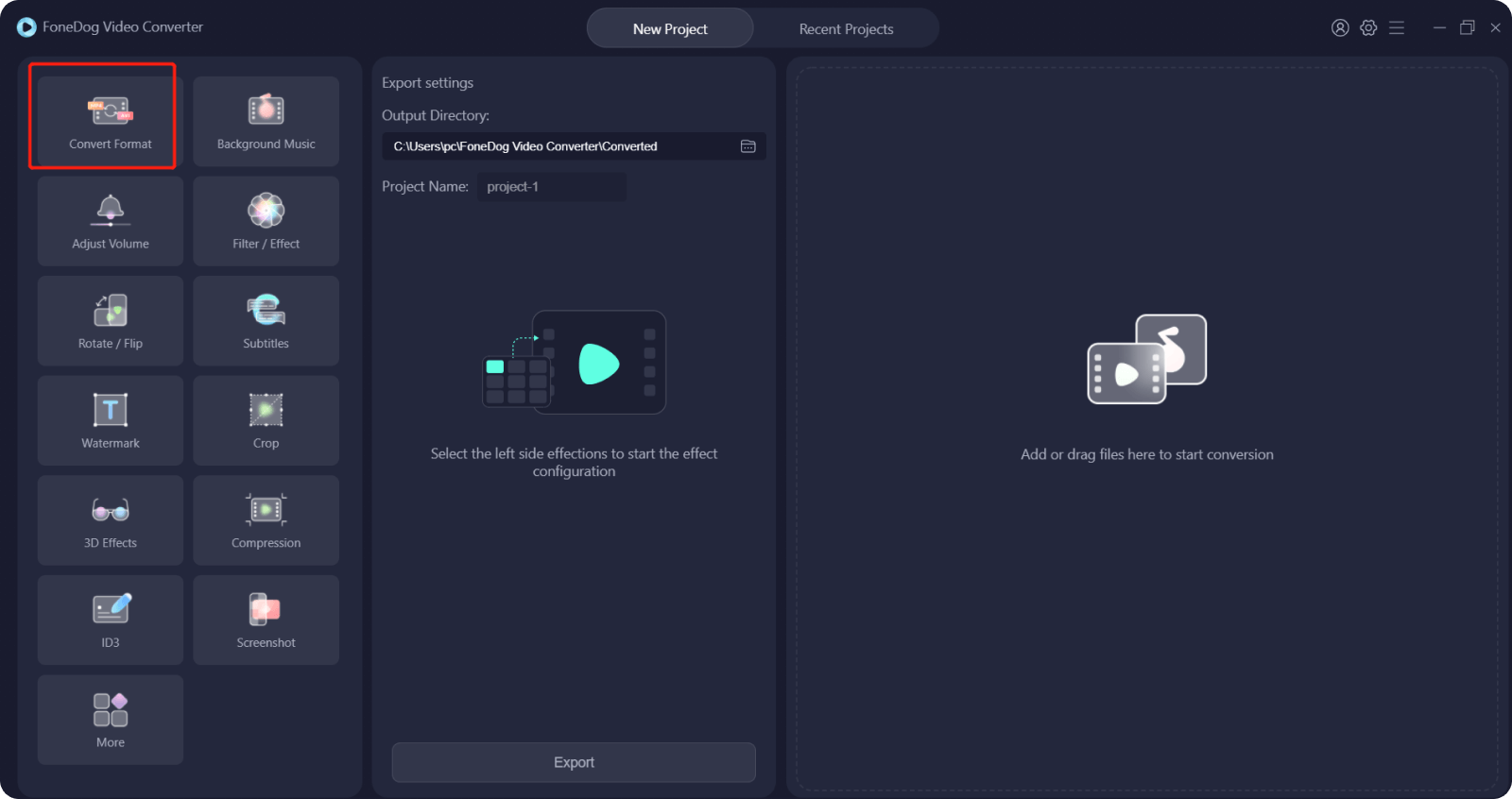
然后,点击 转化率 屏幕上的按钮。 该过程完成后,您可以从 最近的项目 文件夹并查看是否要使用相同的工具对其进行编辑。
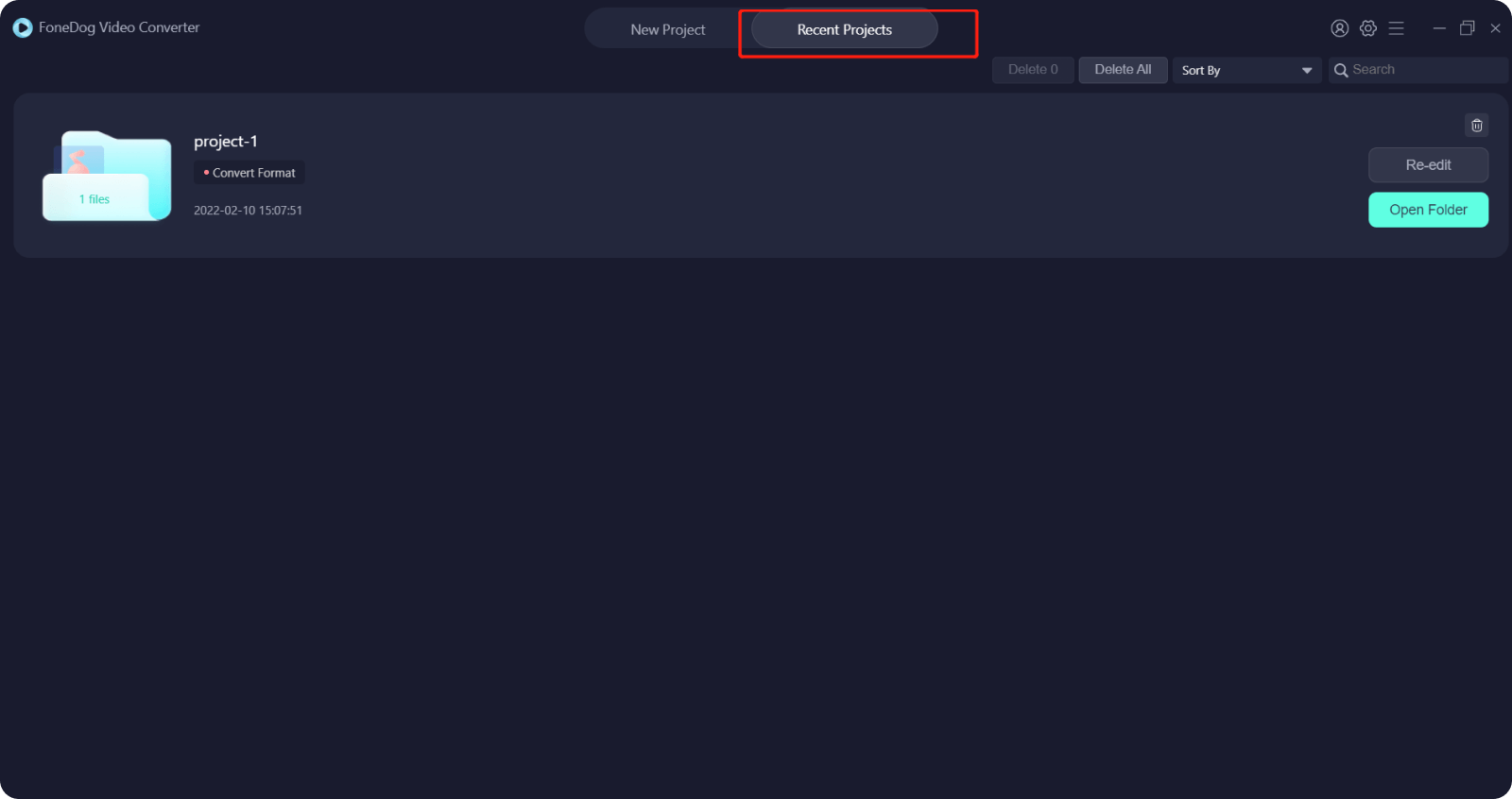
人们也读2022 年最佳 QuickTime 电影编辑器 - 必须尝试!2022 年你应该知道的最佳 VR 视频播放器
做一个 VLC循环视频 实际上是一件容易的事。 另外,当您这样做时,您将能够强调您正在处理的视频的某些部分。 此外,循环播放视频是一个有趣且简单的过程。 因此,您需要做的就是参考我们上面向您展示的步骤,您不会出错。 如果您还想转换视频,那么 FoneDog Video Converter 是您应该得到的最好的。
发表评论
评论
热门文章
/
有趣乏味
/
简单困难
谢谢! 这是您的选择:
Excellent
评分: 4.6 / 5 (基于 81 评级)