

作者: Adela D. Louie, 最新更新: 2023年4月11日
你刚买了 Apple TV 吗? 你很高兴使用它吗? 但是,如果您不确定如何 将 DVD 流式传输到 Apple TV,你想知道步骤吗? 如果您对使用它感到兴奋,我们将在本文中教您如何将 DVD 文件流式传输到 Apple TV。
您已经购买了很多 DVD 和一台新的 Apple TV,但您不知道如何将 DVD 文件流式传输到 Apple TV。 如果您想象过想要用 DVD 和 Apple TV 做的事情,这真的会令人沮丧。 如果您也是 DVD 的用户,在您知道它与 Apple TV 不兼容之前,您需要先 将 DVD 转换为数字文件,这就是为什么我们必须知道是否可以将 DVD 文件流式传输到 Apple TV,以及我们必须做些什么才能正确执行它的原因。
除了 DVD 与 Apple TV 的兼容性问题,您也无法将 DVD 播放器连接到 Apple TV,我们可以尝试一些修复,我们也会看看结果是否符合您的喜好。 在文章的最后,您将了解将 DVD 文件流式传输到 Apple TV 的两种方式,让我们开始吧。
第 1 部分:为什么我们不能将 DVD 文件翻录到 Apple TV?第 2 部分:如何将 DVD 翻录为文件格式以使其与 Apple TV 兼容? 第 3 部分:如何使用 VLC 媒体播放器将 DVD 流式传输到 Apple TV?第 4 部分:如何将 DVD 流式传输到 Apple TV?第 5 部分:总结一切
我们无法直接将 DVD 流式传输到 Apple TV 是有原因的。 主要原因之一是兼容性。 DVD 中的文件位于 VOB的 格式,并且此文件格式不受支持或无法使用您的 Apple TV 访问。 但是,由于我们今天的技术带来的改进,我们仍然可以找到一种将 DVD 文件流式传输到 Apple TV 的方法。 我们可以使用文件转换器来帮助我们将 VOB 文件转换为 Apple TV 接受的文件格式。
本文的第二部分都是关于我们可以尝试使用的方法。 我们必须翻录您想在 Apple TV 上播放的文件的 DVD 格式,并将它们转换为与您的 Apple TV 兼容的文件格式。 您必须将 DVD 数字化并将其转换为 Apple TV 可接受的格式。 在这里,我们将讨论将 DVD 文件转换为 Apple TV 文件格式的最佳方式。
Have you heard things about FoneDog 视频转换器? 这是当今最可靠和最常用的视频转换器之一,它将为您提供您从未想过的如此多的服务。 使用此视频转换器时,您可以记住的许多事情之一是即使在转换过程之后,它也能为您提供最佳质量的文件。 它可以根据您的需要将您的视频和音频文件转换为多种文件格式,例如它可以 将 DVD 文件转换为 AVI.
FoneDog 视频转换器还有其他值得注意的功能。 让我们一一拥有它们。
1.As we have said before, you can use this FoneDog Video Converter to transform your videos to file formats that are acceptable by iPhone, iMovie, Apple TV, and a lot more. It will not matter whether your file is a 3D or a 2D video.
2.您可以根据需要转换任意数量的视频文件,因为此视频转换器支持文件的批量转换。
3.如果您想对文件进行一些编辑,例如将其翻转以获得更好的视图或调整其亮度以适应您的眼睛状况,您还可以将字幕集成到非您理解的语言的电影中, FoneDog Video Converter 一定会为您服务。
4.如果有的话,您也可以用它来去除视频或音频文件中不必要的噪音。
5.您可以将音频文件转换为更易于访问和方便的许多文件格式,如 WAM、AIFF、FLAC、MP3、AAC 等。 FoneDog 视频转换器也可用于支持多音轨和外部音轨。
现在让我们对如何使用 FoneDog Video Converter 有一些想法 将 DVD 流式传输到 Apple TV. There are only three easy steps and you will be delighted as all of these steps are commonly followed.
1.Initially, to use the FoneDog Video Converter, you have to download it, and then install it on the personal computer that you are going to use. And then, once you have installed it, open it and then proceed to “Add or Drag files here to start conversion”. Once you do this, it will start to upload the audio or video files that you wanted to convert.
2.然后,选择您想要作为输出的文件格式。 然后将鼠标悬停在“转换格式”。 完成后,您必须始终保存设置。 您还必须选择要保存转换后的文件的文件夹。
3.最后,您现在可以通过单击“转化率”。 您还可以查看它们并在“最近的项目”文件夹中查看之前转换过的其他文件。
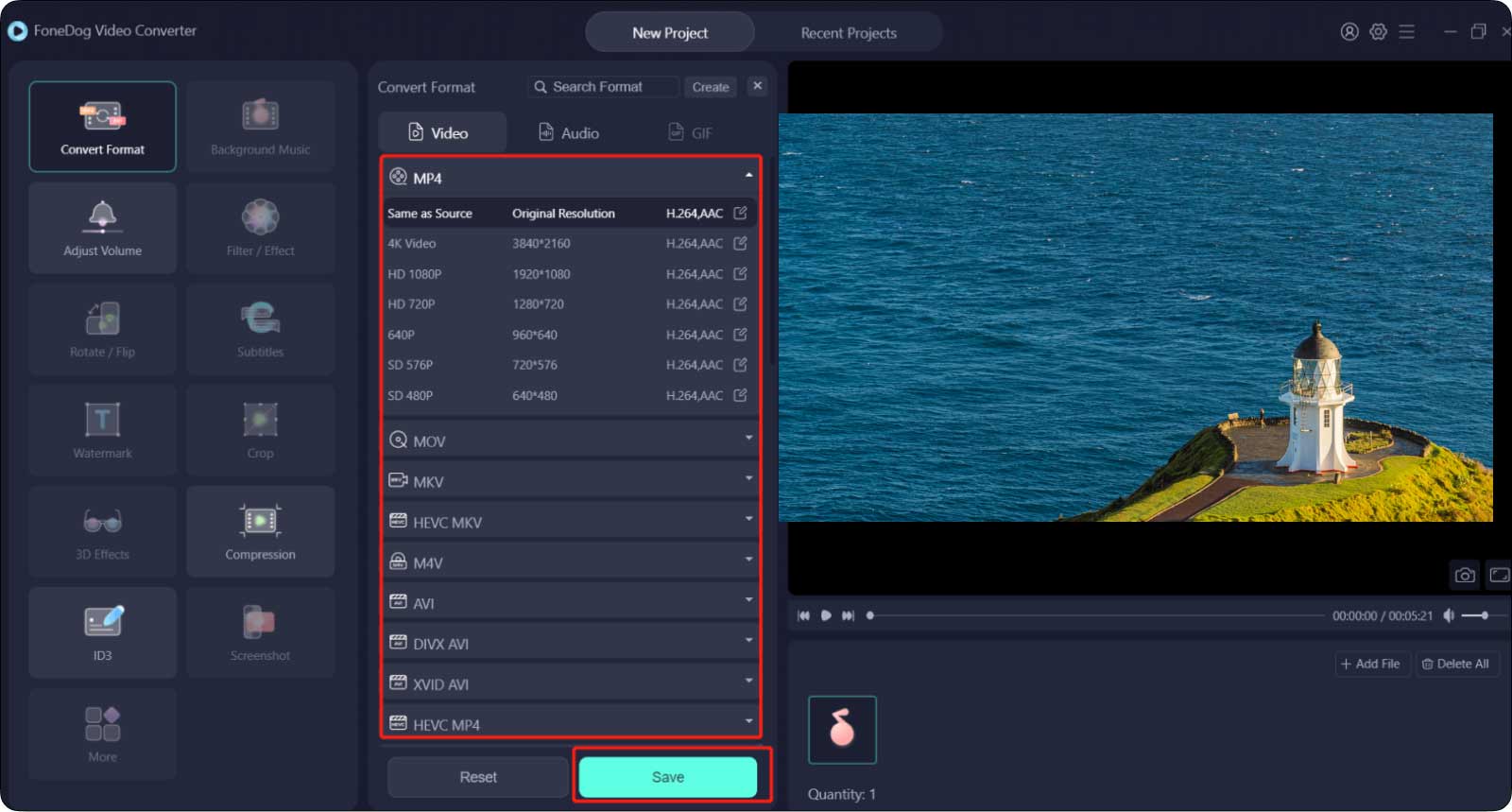
对于第二部分,我们将与您分享另一种使用 VLC 媒体播放器将 DVD 文件流式传输到 Apple TV 的方法。 如果您没有任何方法先翻录文件,这将适用。
有一种方法可以让您使用 VLC 将 AirPlay DVD 播放到您的 Apple TV。 还请记住,您不能使用 Mac 计算机的默认播放器,因为由于许多版权问题,它会被 AirPlay 镜像阻止。
当您尝试这样做时,您将在 Apple TV 上看到一个灰色屏幕,或者您会收到一条通知,指出“观众无法移动到所选屏幕。” 以下是操作步骤。
1.最初,您必须在您的个人计算机上下载并安装 VLC 应用程序。
2.然后,在计算机的 DVD 驱动器上,您必须插入要播放的 DVD 光盘。 如果您没有内置 DVD 驱动器,则可以使用外接驱动器。
3.然后打开VLC,进入“文件”,然后轻点“打开光盘” 以便能够加载您的 DVD。
4.您必须在菜单栏中看到AirPlay 的菜单。 轻敲 ”镜子苹果电视”,然后一旦您点击它,AirPlay 镜像过程就会开始。 如果您无法看到 AirPlay 的菜单,请继续“系统偏好设定“, 进而 ”显示器” 才能启动 AirPlay 镜像。
5.打开AirPlay Mirroring后,点击“折扣”,然后将其更改为“Office Apple TV”。 一旦您能够在 Apple TV 屏幕上看到 VLC 的窗口,那么您就成功地将 DVD 流式传输到 Apple TV。
However, you must remember that this method is not a hundred percent effective. There can be times that you will encounter problems regarding your VLC Media Player so, you better have other options just to be sure. In case you have opted to use this method, you also have to remember the following points.
1.AirPlay Mirroring 功能仅适用于 Apple TV 2 或更高版本,或 Mac mini,iMac 和两者都应该在 2011 年中期或更高版本上可用。
2.您还需要确保您的电脑和安装了VLC应用程序的Apple TV必须连接到一个网络。

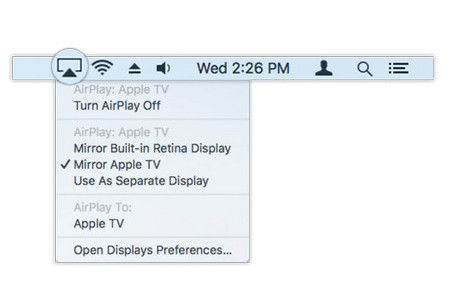
人们也读2023 综合分析:将 MKV 流式传输到 Apple TV 是新趋势吗?修复 Netflix 无法在 Apple TV 上运行的 6 种最佳方法
We are hoping that you can use all the references that we have listed for your next movie adventure. In case you are still hooked up with DVDs and you think that they are already a product of history, you should be so happy to know that you can still use them these days.
总的来说,最好你有关于如何做的想法 将 DVD 流式传输到 Apple TV 通过使用像 FoneDog Video Converter 这样的工具,这是最有效也是最推荐使用的工具。 您现在可以跳出您的 DVD 收藏,尽情观看您错过的所有电影。
发表评论
评论
热门文章
/
有趣乏味
/
简单困难
谢谢! 这是您的选择:
Excellent
评分: 4.8 / 5 (基于 96 评级)