

作者: Adela D. Louie, 最新更新: 2023年3月14日
无论您是否已经使用 iPhone 一段时间没有发生任何事故,问题仍然可能随时发生。 这些问题中的大部分都可以通过重启 iPhone 来解决。 但是,您的问题可能非常广泛,以至于重新启动都无法进一步解决它。 在此期间,您应该考虑对设备进行格式化。
从 iPhone 中清除所有数据和配置的过程称为恢复出厂设置。 许多人将恢复出厂设置视为临时解决方案。 会带走您宝贵的数据和设置的东西。 我们会告诉你 如何格式化 iPhone 数据文件 并在本指南中保护您的数据安全。
Part #1: Swiftly Format iPhone Data Files - FoneDog iPhone Cleaner第 2 部分:关于如何格式化 iPhone 数据文件的手动技术总结
几乎所有人似乎都认为单击“重置”会因此清除所有关于他们的 iPhone 数据文件,并使它们立即无法访问。 你将能够 释放 iPhone 的存储空间 upon formatting your private information through the use of iTunes and perhaps even iPhone Settings, however, the plain fact is that whenever you consider giving a device away, your deleted data files could perhaps somehow be managed to recover using any data recovery instrument.
但是,借助于 FoneDog iPhone 清洁剂, you can do and know how to format iPhone data files speedily. Utilizing this would be a great choice rather than taking any manual procedure which cannot go swiftly. This iPhone Cleaner can really erase all data files within your iPhone device and protect the privacy of your device as well as its data files.
在实际继续执行分步过程之前,请记住下载并安装,同时确保此 iPhone Cleaner 在您的设备中正常运行。 因此,以下是继续格式化 iPhone 数据文件的过程需要遵循的说明:

完成备份后,您就会真正了解如何格式化 iPhone 数据文件,以确保安全删除不需要的文件。 结果,我们将在下面讨论。
制作备份副本后,格式化 iPhone 的最简单方法是仅从“设置”应用程序开始。 请按照以下步骤操作:
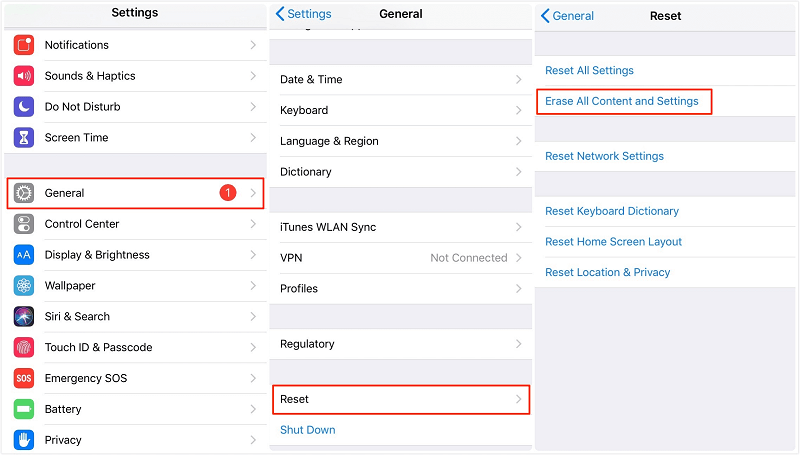
利用 iTunes的 would be possible to solve the problem of how to format iPhone data files. The procedures to reestablish your iDevice towards that factory default setting employing iTunes are simple, follow the steps provided below:
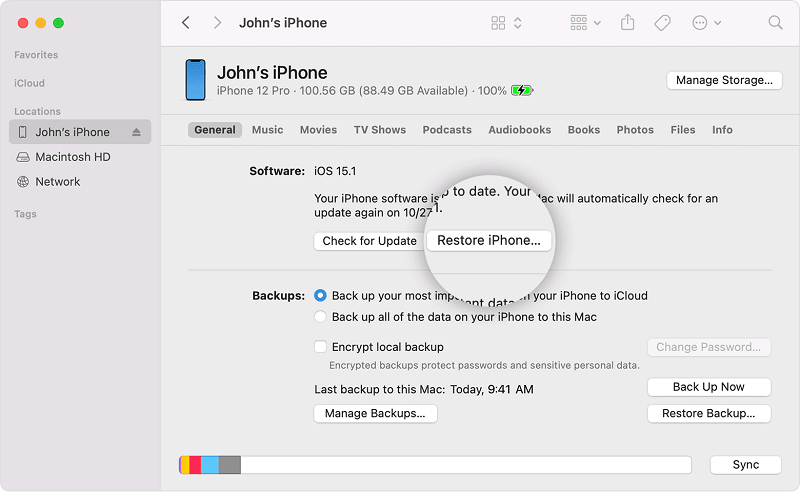
人们也读格式化后恢复文件的3种最有效方法关于如何从格式化的SD卡恢复文件的2种最佳方法
从这里开始,我们希望本文能在整个过程中为您提供帮助 如何格式化 iPhone 数据文件 您将使用手动还是即时选项。 无论您将使用什么,请确保在继续格式化过程之前备份您的重要数据文件。 每当您在手动过程中苦苦挣扎时,您始终可以使用 FoneDog iPhone Cleaner 它具有许多功能,可以帮助您格式化或备份您的基本数据文件。 希望你有一个非常富有成效的一天。
发表评论
评论
热门文章
/
有趣乏味
/
简单困难
谢谢! 这是您的选择:
Excellent
评分: 4.7 / 5 (基于 59 评级)